LinkedIn Sales Navigator offers numerous benefits for prospecting. Identify potential customers and interact with them. Get an idea of their buying habits. Finally, direct them to your sales channel.
Sales Navigator is the perfect tool for sales professionals and recruiters who want to gain maximum ROI from social selling.
This guide will give you all the information you need about one of the well-known sales tools. It will help you optimize your performance. From this article, you will find out whether a LinkedIn Sales Navigator is worth it.
Sales Navigator helps you streamline your sales processes. It does not require a large sales team. Here are the benefits it offers.
How does LinkedIn Sales Navigator work?
LinkedIn Sales Navigator, the premium version of LinkedIn, is highly praised for its advanced search functionality, especially its filter feature.
This is because the classic version of LinkedIn has limited search filters. Sales Navigator can provide 2500 search results. This is more than the standard 1000 results. 25 results can be displayed per page.
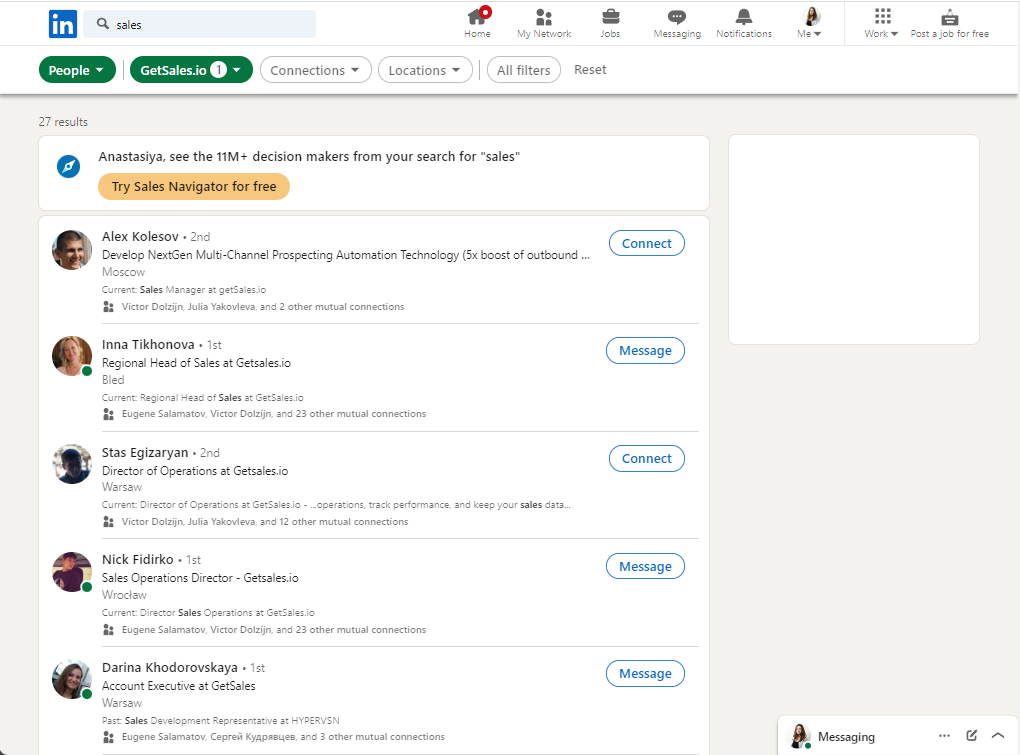
It means that if your search yields numerous profiles, you’ll only be able to view the initial 1000 outcomes. Regrettably, any search findings that surpass this limit will be unavailable.
However, even with this option, it is necessary to employ certain techniques to bypass LinkedIn’s search limitations.
The standard LinkedIn plan is a useful resource for recruitment and lead generation. However, it has restrictions on the number of profiles you can view in your search results. This is because LinkedIn aims to safeguard its users from spam on one hand and promote its premium offering, LinkedIn Sales Navigator, on the other. As a result, the standard plan has restrictions on its usage. Once you reach your monthly search quota, you’ll have to wait until the start of the next month to access more profiles.
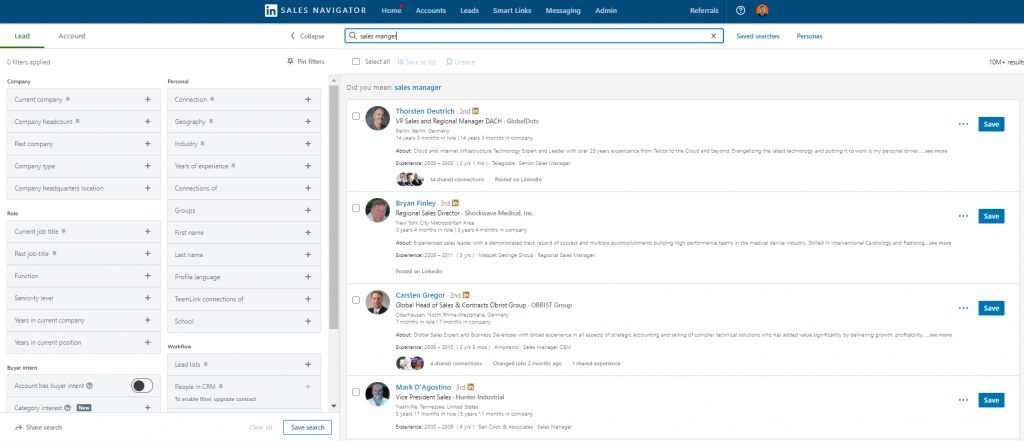
Important to note that LinkedIn doesn’t provide any notification when you approach the search quota limit, nor does it provide the ability to reset or cancel the limit. The reason behind this is to prompt users to subscribe to the paid LinkedIn Sales Navigator service. LinkedIn is aware that if you’re conducting extensive searches, you’re likely seeking new leads, and they hope to entice you to upgrade to a premium service.
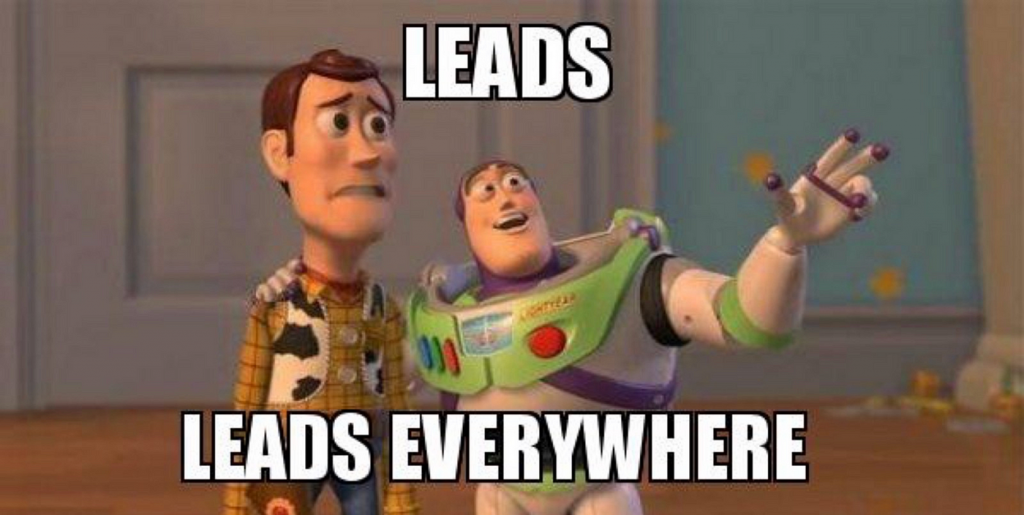
How to get the most out of Linkedin Sales Navigator?
This tool enables you to conduct advanced searches and obtain significantly more precise outcomes. To achieve this, Sales Navigator provides various filters such as: 👇
- The hierarchical level: This filter is perfect when you need to contact a particular job level within a company.
- Company size: A useful tip if you solely want to focus on large B2B companies, for instance.
- By recent publication: This filter permits you to search for individuals who have published content within the past 30 days, for example. This tip is ideal for screening out people who use LinkedIn actively.
- Buyer Intent: feature allows sellers to efficiently reach out to potential customers within target accounts at the optimal time. With this feature, Sales Navigator can identify if a specific person or group of people in an account is indicating purchasing intent. By having access to this information within Sales Navigator, sellers can save time and resources that would otherwise be spent on gathering this information and prioritize their outreach more effectively. Buyer Intent is included in Sales Navigator’s Advanced and Advanced Plus editions and does not require the activation of CRM Sync.
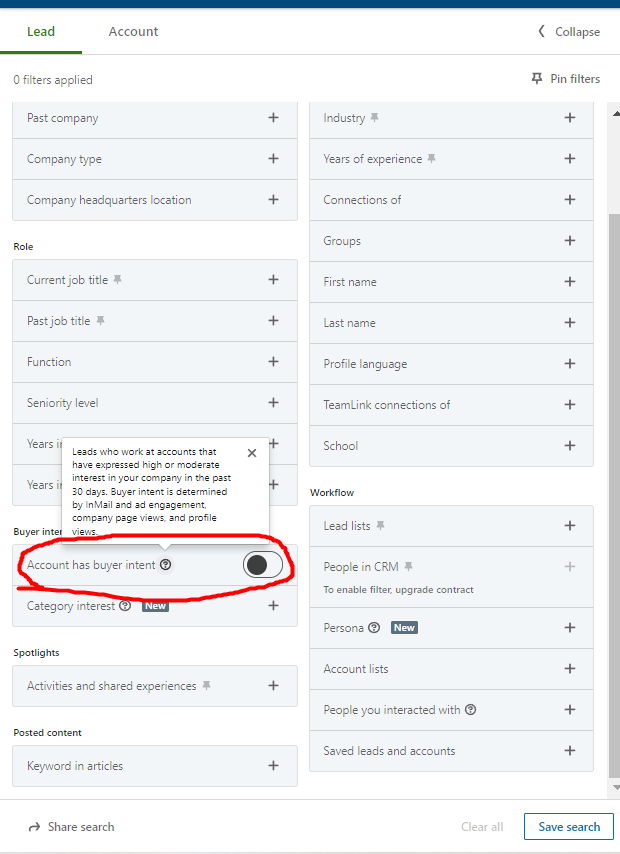
- Geolocation: LinkedIn’s search algorithm prioritizes displaying top results from your local area when you perform a keyword search without specifying a location. This is because LinkedIn places a high priority on helping users connect with people who live nearby.
To exclude results from a specific geographic location in a LinkedIn search, use the NOT operator and enter the full name of the location in your search keywords:
…NOT “New York City Metropolitan Area”
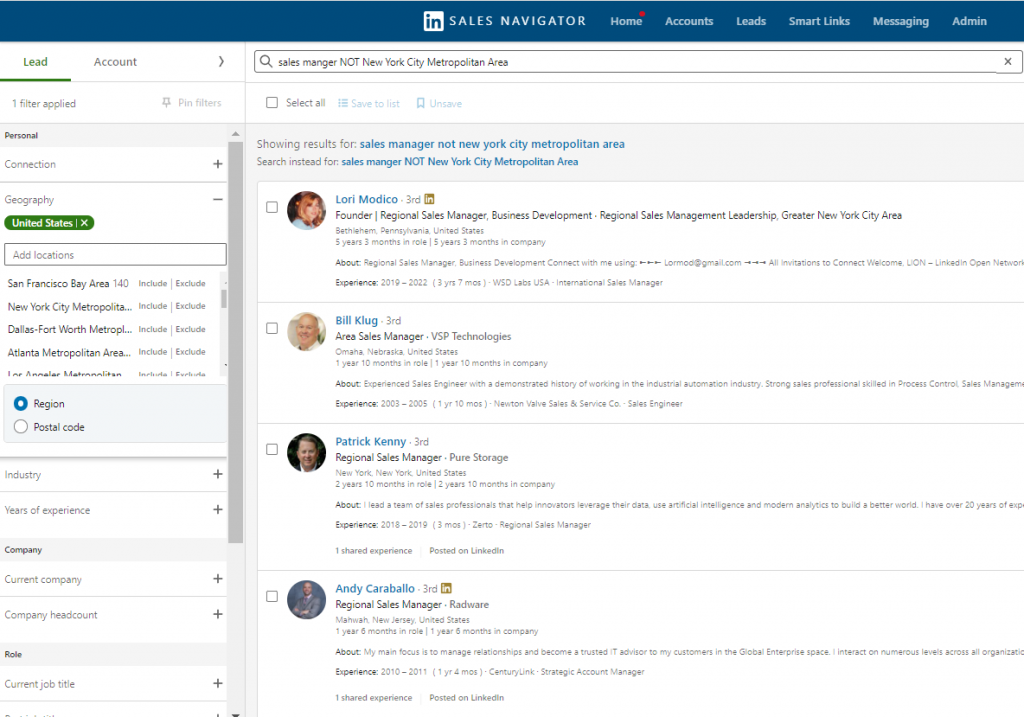
Be sure to enclose the location name in quotes for best results and double-check LinkedIn’s spelling of the location name. This will help you find members who are located outside of the specified geo-area.
Although Sales Navigator provides additional features for reaching a new target audience, it’s worth noting the most frequently utilized ones.
How much does a LinkedIn Sales Navigator cost?
LinkedIn Sales Navigator pricing:
- Sales Navigator Core (Professional): $99/month
- Sales Navigator Advanced (Team): $149/month
- Sales Navigator Advanced Plus (Enterprise): starts at $1600/year
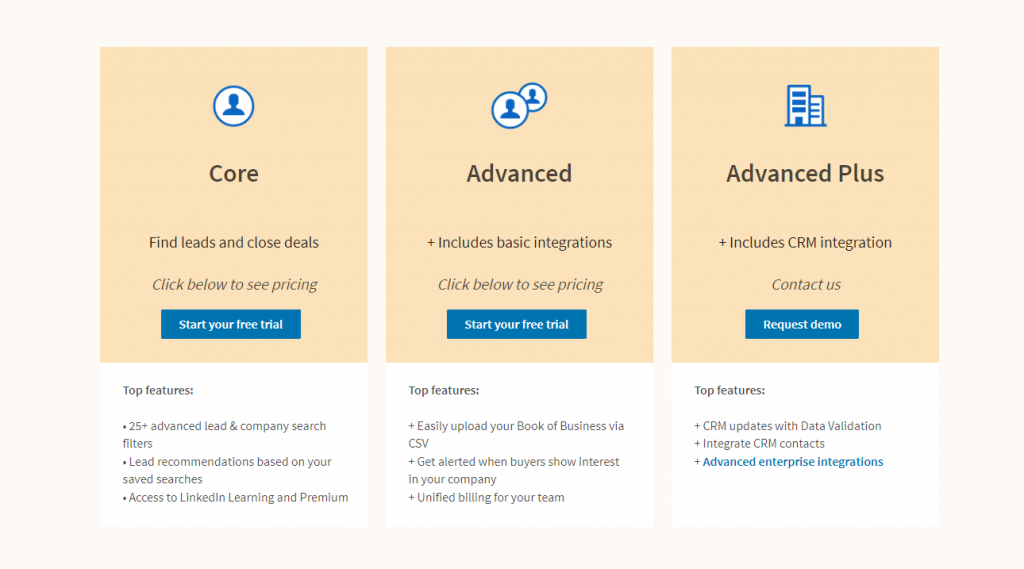
Paying for Sales Navigator on an annual basis results in a 25% reduction in price. Here are the monthly and yearly rates for each plan:
- Sales Navigator Core (Professional): $79.99/month or $719.88/year
- Sales Navigator Advanced (Team): $108.33/month or $974.97/year
- Sales Navigator Advanced Plus (Enterprise): starts at $1600/year
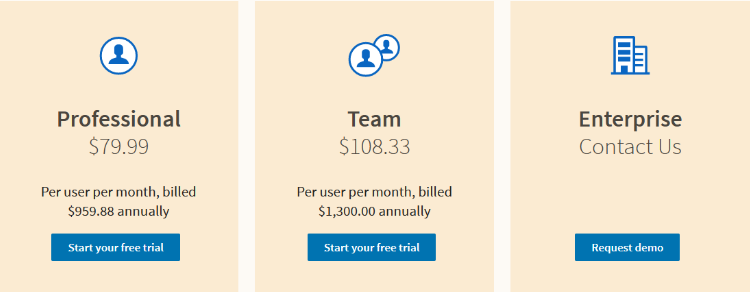
Sales Navigator Core (Professional) offers two pricing options: $79.99 per month or $719.88 per year.
This plan is considered the most affordable among the Sales Navigator app offerings and is recommended for individuals who are just starting in marketing or sales.
By subscribing to this plan, users gain access to the core features of Sales Navigator, which include advanced filters for lead and account searches, alerts on lead and account activities, the ability to create custom lead and account lists, and the ability to save searches.
The pricing for Sales Navigator Advanced (Team) is as follows: $108.33 per month or $974.97 per year. This plan is slightly more expensive than the Core (Professional) Plan because it offers additional features.
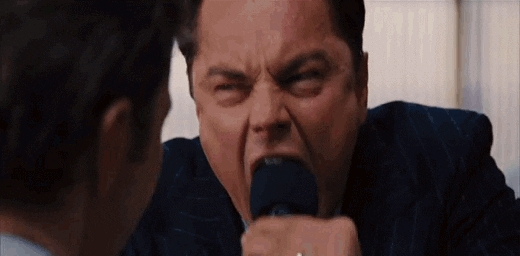
At the given price, Sales Navigator Advanced provides three extra features, which are:
- Smartlinks, allow you to share content and monitor the engagement of your prospects.
- Team links, which enable you to access the second and third networks of your colleagues.
- CSV upload, which enables you to create an account list by uploading a file.
Sales Navigator Advanced Plus Pricing
Sales Navigator Enterprise does not have a fixed price and instead requires interested parties to book a demo through a web page. However, it is known that pricing typically begins at around $1,600 per seat per year. The final price will ultimately depend on your specific needs, and you will have the opportunity to work with a custom Account Manager to discuss pricing options.

For the price of Sales Navigator Enterprise, you can receive three extra features with Sales Navigator Advanced Plus, including Teamlink Extend, which allows you to access second and third-degree connections of your colleagues, Real-Time Contact Update, which notifies you when a lead in your CRM changes jobs, and Advanced CRM Integration, which provides you with all LinkedIn data in your CRM.
Top 7 Lead Generation Features Offered by LinkedIn Sales Navigator
There are two options available for LinkedIn prospecting.
– The first is to utilize LinkedIn Sales Navigator, which requires a costly subscription fee.
– The second option is to use an affordable and secure external LinkedIn prospecting tool, such as GetSales.
Below are the seven most effective features for generating new leads using LinkedIn Sales Navigator.
The Boolean search
You can employ Boolean algebra as an advanced technique in this regard, by using a blend of keywords and Boolean operators such as “AND,” “NOT,” and “OR.” Follow these steps to use Boolean search with LinkedIn Sales Navigator for refining your LinkedIn search.
The classic search
To begin, enter your primary keyword into the search bar (for example: “SEO consultant”). This will yield results for individuals exclusively employed in this field.
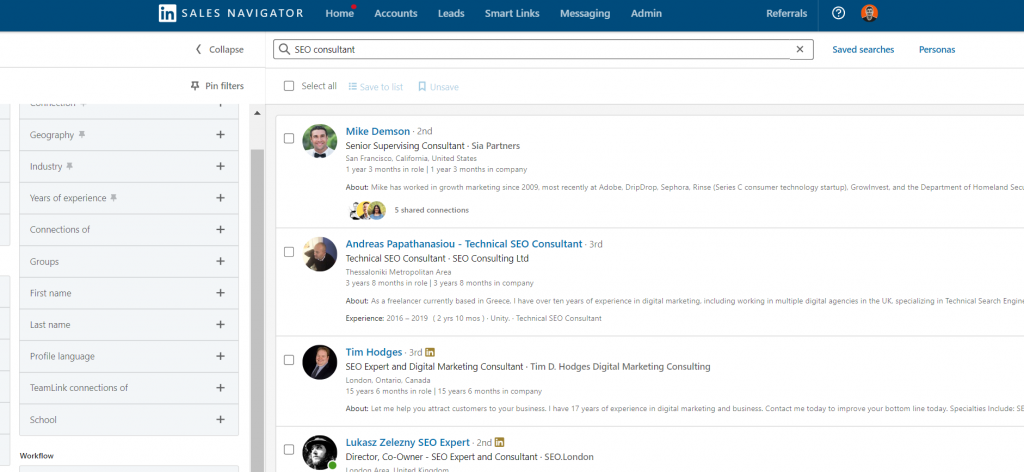
The exclusive search (NOT)
Enter your keyword followed by the Boolean operator “NOT” and the specific term to exclude (for example: “SEO consultant NOT natural referencing”). This will narrow down your search to only target consultants, while excluding any professionals in the natural referencing sector.
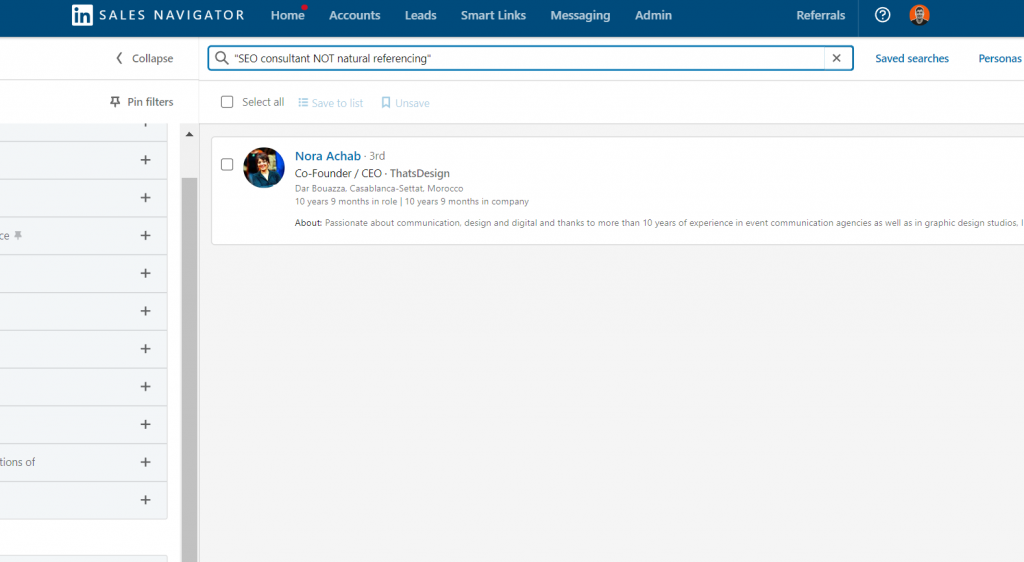
The choice search (OR)
To broaden your search and target individuals in different sectors or activities, enter several keywords separated by the Boolean operator “OR” (for example: “SEO OR SEA OR SMO”). This will allow you to define a choice between these different fields rather than being limited to a single keyword.
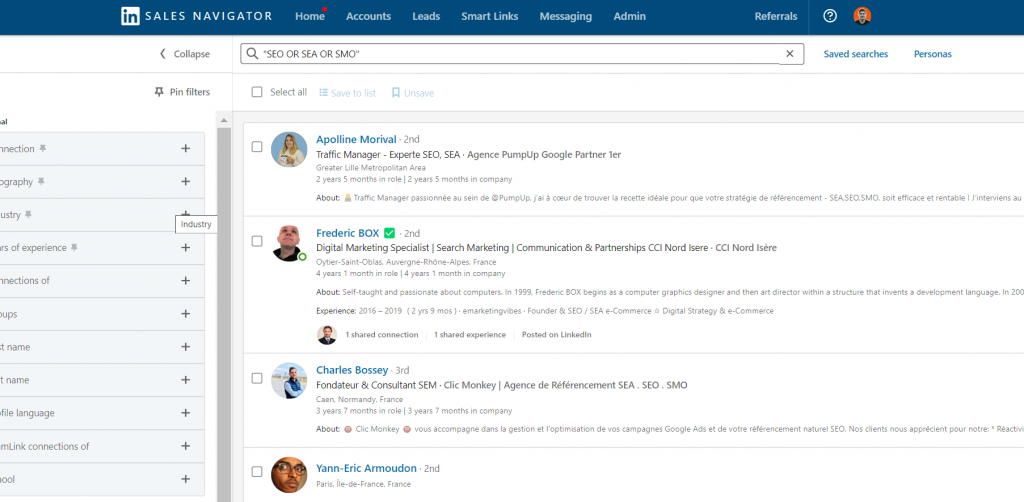
The additional search (AND)
Similar to the choice search, using the Boolean operator “AND” between keywords allows you to narrow down your search by targeting individuals who match all the specified criteria (for example: “SEO AND SEA AND SMO”). Employing Boolean search is an advanced method that can help you precisely target your prospects.
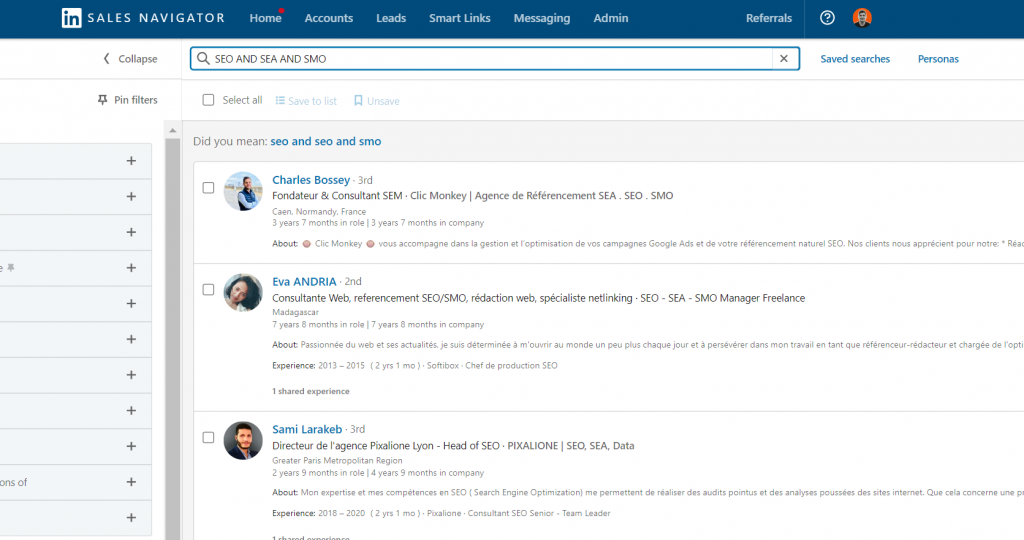
Advanced search feature for more refined searching
The majority of users opt for a LinkedIn Sales Navigator account to access this feature, which offers several dozen search filters divided into two categories.
- The advanced search to find people.
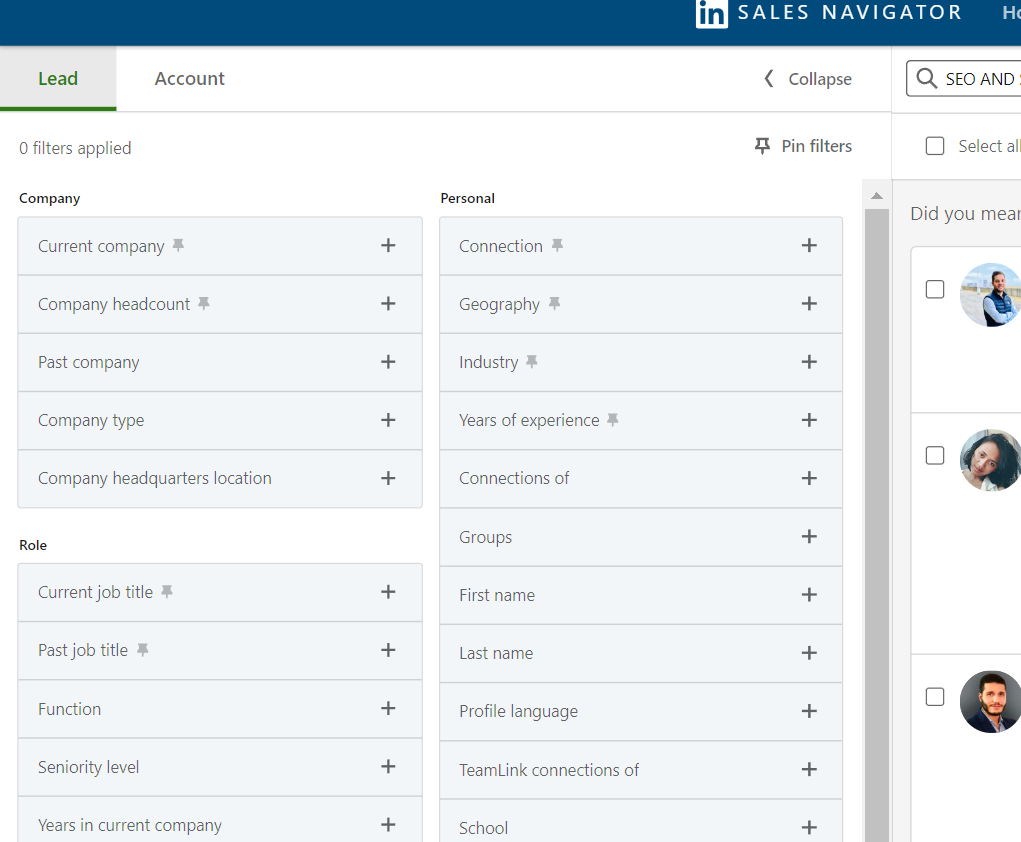
- The advanced search to find companies.
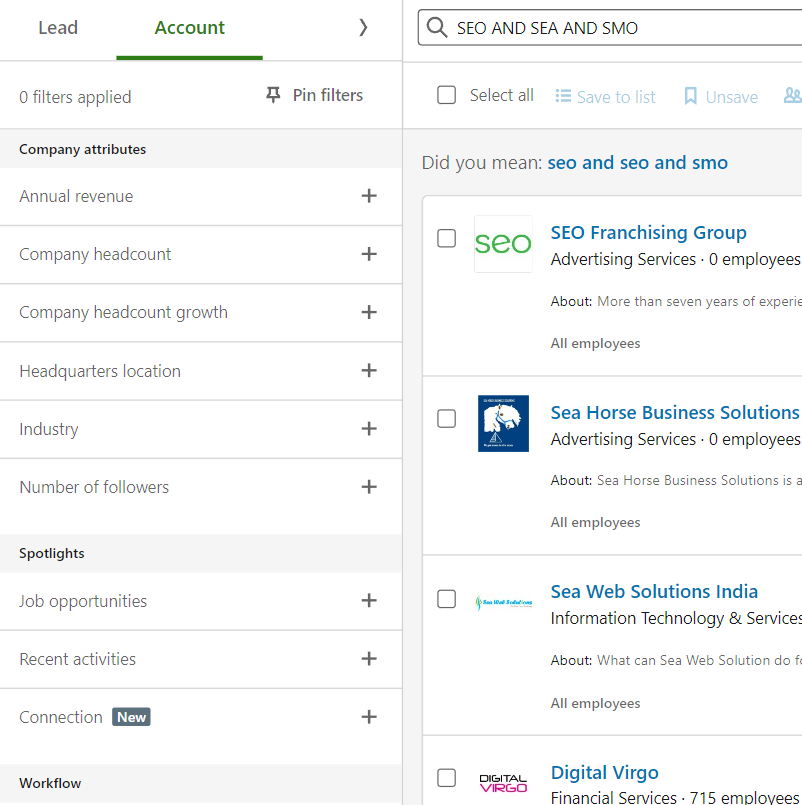
Advanced company & people search on Sales Navigator
The Advanced Company Search on Sales Navigator offers a multitude of filters for refining your prospect search, including:
- Company size, type of company (public, private, etc.)
- Current or past position at the company
- Exclusion of already contacted prospects
- Exclusion of prospects already saved in a list
- Person’s current position
- The industry in which the person operates
- Prospects mentioned in the feed
- Prospects with a recent job change
- Prospects with recent LinkedIn activity
- Prospects with shared work experience
- Sign-up date on LinkedIn.
- Company headcount growth and revenue
- Company size
- Headquarters location (by zip code, region, country)
- Whether the company is on the Fortune 50/100/500 list
- Whether the company is recruiting on LinkedIn
- The industry in which the company operates
- Job opportunities offered by the company
- Number of subscribers on the company page
- Recent changes in the company’s hierarchy
- Companies of the prospects’ relations
By experimenting with various settings, you can precisely aim for your desired audience and convey them an appropriate message.
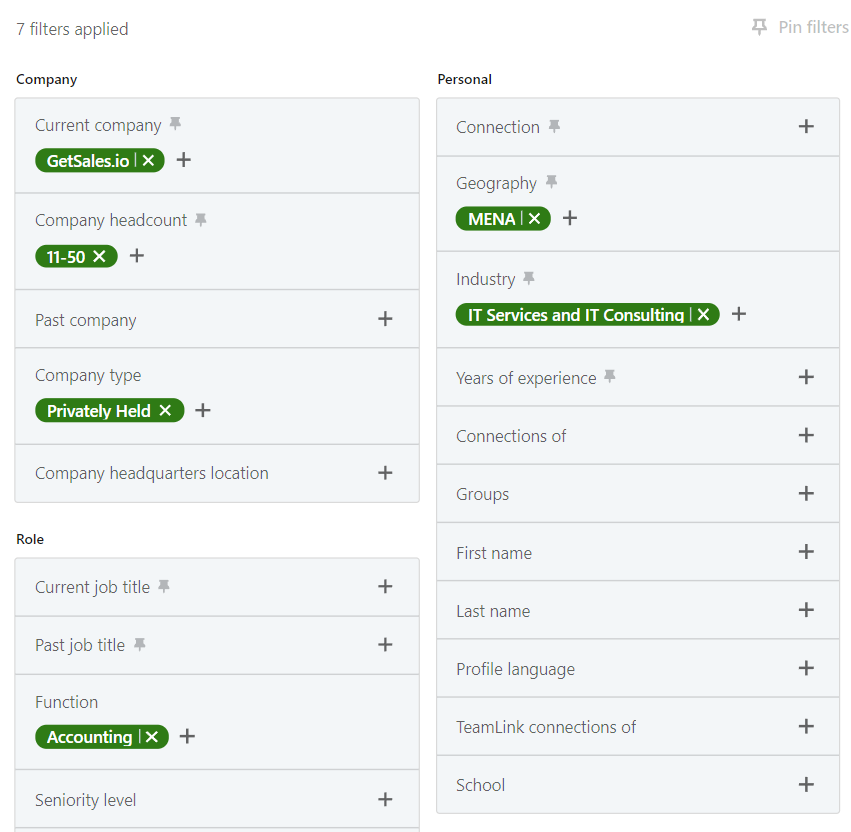
We have to tell you about an interesting fact. If you use a Sales Navigator to send a message or invitation, it will be stored in your social network inbox. If you use LinkedIn to do so, it will be stored there as well. However, if you make a mistake, you might end up having the same chat with a lead in two different chats, which can be both silly and frustrating for both parties involved.
LinkedIn Groups
By using LinkedIn Sales Navigator, you can focus on reaching out to individuals who belong to particular LinkedIn groups. These groups are usually named after keywords that relate to their respective topics. For instance: Business Development or Digital Marketing: Social Media, Search, Mobile & more.
Additionally, clusters of establishments can prove to be valuable for implementing satellite solutions to your product or service. This includes not only websites but also esteemed educational institutions: the University of Oxford and Warwick Business School.
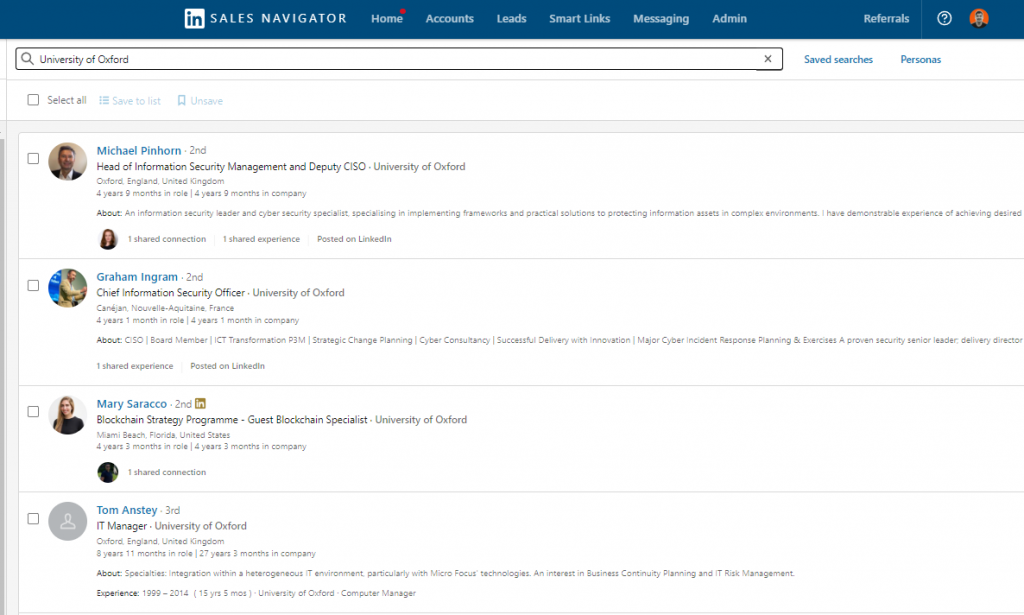
Can we provide a concrete example? Let’s say you operate a SaaS company that specializes in providing an online platform for creating and hosting courses.
To reach the LinkedIn group of your direct competitor, you can follow these steps.
First, conduct an advanced search on LinkedIn to find your competitor’s group, and then craft a targeted message for the members of that group.
For example with this template:
Hello {{first_name}},
I noticed that you are also a member of [insert name of targeted group]. While [insert competitor’s product name here] is a decent product, I have observed some limitations in its effectiveness, particularly in terms of:
[Insert competitor’s weakness #1 here].
[Insert competitor’s weakness #2 here].
There is a tool that can help you accomplish your objectives with ease. It is more efficient in terms of conversion rates and much more affordable as well. This tool is called [insert name of your tool here]. Are you familiar with it?
Our tool, GetSales, can automate this step for you with just a few clicks.
InMails
LinkedIn Sales Navigator provides the ability to send InMails, a type of email sent directly through LinkedIn. This allows you to stand out from conventional messages and generally leads to higher open and click rates.
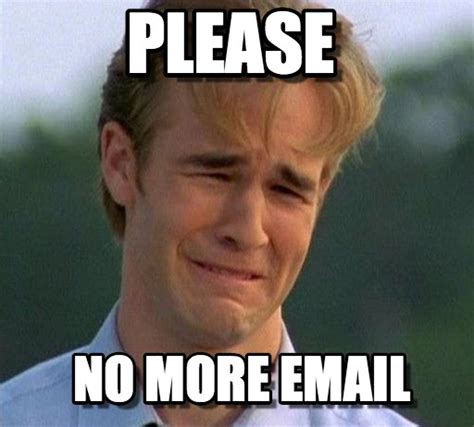
With InMail you can message anyone even if you’re not connected. It’s 2.6x more effective in hearing back than email or cold calls.
Prospect Tags
The most valuable tool for monitoring and keeping track of a prospect’s profile is the “Add Tag” feature on their page. By using tags, you can organize and group saved accounts, leads, and other tagged accounts in a way that works best for you or your company.
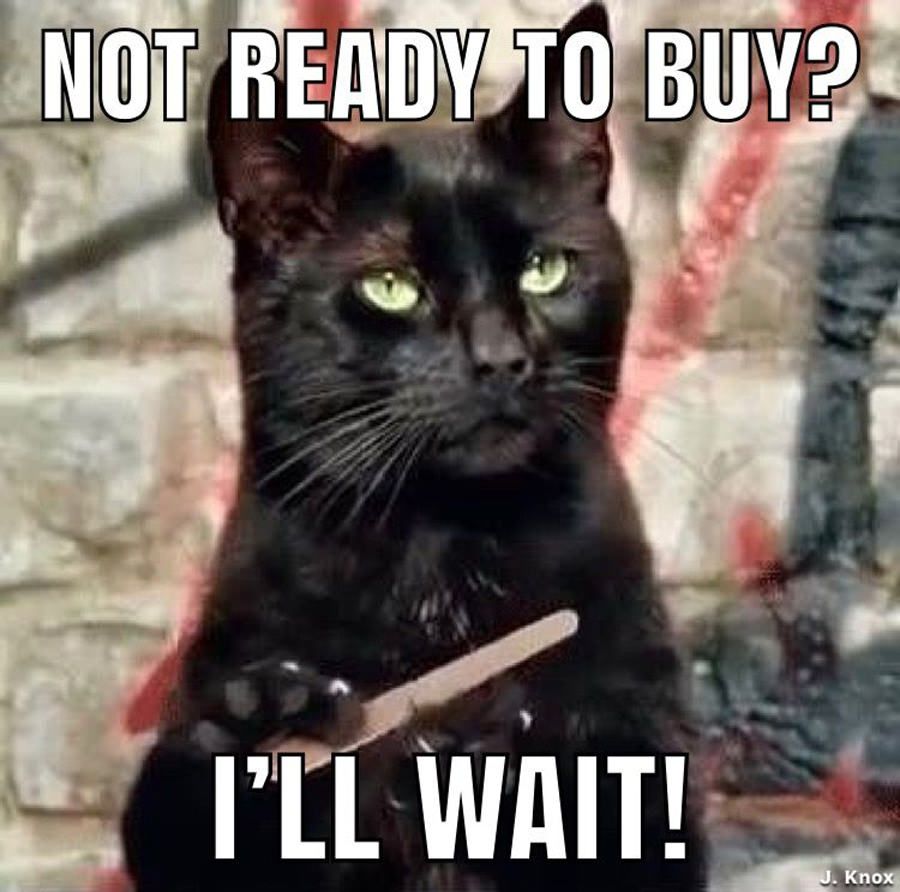
There are various ways to add tags, including adding tags to an account, a lead’s profile, or a lead from the search results page. These features are easily accessible on their respective pages.
Only the LinkedIn Sales Navigator user can see these tags. They enable you to group leads and prospects based on similar preferences, personalities, or roles. You can create your tags and add new ones for new options as needed. This simplifies prospect navigation and helps you keep track of their status.
LinkedIn profile scraping
LinkedIn Sales Navigator enables browsing of LinkedIn Groups, but there is a more potent technique you can use to effectively prospect individuals who are members of specific LinkedIn groups.
Follow these steps to accomplish this:
- Access your LinkedIn account and locate a LinkedIn group that caters to your intended audience.
- Utilize GetSales to extract the desired number of individuals directly.
- Initiate a sequenced campaign or a solitary-action campaign (such as an invitation message) with GetSales.
- Observe the automation enchanting effects.
Conclusion on LinkedIn Sales Navigator
In conclusion, LinkedIn Sales Navigator is a useful tool for prospecting on the platform. As we have seen, Sales Navigator offers advanced targeting options, such as region, city, tags, and hashtags, allowing for a precise and efficient approach. Nonetheless, it is worth noting that Sales Navigator can be costly compared to alternative options, such as a GetSales plan.
Despite this, Sales Managers and recruiters can still benefit from using Sales Navigator to locate potential prospects for their products, services, or institutions.
FAQ
How to get LinkedIn Sales Navigator free?
There are a few ways to try LinkedIn Sales Navigator for free, as follows:
– Free Trial: LinkedIn offers a free 30-day trial for Sales Navigator. You can sign up for the trial and use all the premium features for 30 days without any charge.
– LinkedIn Premium Trial: If you are not eligible for Sales Navigator’s free trial, you can try LinkedIn Premium for free, which offers some of the Sales Navigator’s features. If you like the features and want to upgrade to Sales Navigator, you can do so after the trial period ends.
– LinkedIn Referral Program: LinkedIn has a referral program that offers a one-month free subscription to Sales Navigator for both the referrer and the person being referred. If you know someone who is already using Sales Navigator, you can ask them for a referral.
– LinkedIn Webinars: LinkedIn regularly conducts webinars that offer Sales Navigator demos and training. You can attend these webinars to learn more about Sales Navigator and its features.
– LinkedIn Sales Navigator Group: LinkedIn has a Sales Navigator Group where you can connect with other users and learn more about the product. You can also ask for a trial or free subscription from other members of the group.
How to get Sales Navigator on LinkedIn?
Sales Navigator is a premium tool offered by LinkedIn, designed specifically for sales professionals to help them find and connect with potential leads and customers on the platform.
To get Sales Navigator on LinkedIn, follow these steps:
1. Go to LinkedIn’s Sales Navigator page and click on the “Start Your Free Trial” button.
2. Choose your preferred plan from the available options: Professional, Team, or Enterprise.
3. Enter your billing information and click on the “Start Your Free Trial” button.
4. Follow the prompts to set up your Sales Navigator account, including your target audience and search criteria.
5. Install the Sales Navigator browser extension for Google Chrome or Microsoft Edge to get the most out of the tool.
Note that Sales Navigator is a paid subscription service, so you will need to enter your payment information to start using it. However, LinkedIn does offer a free trial period so you can test out the tool and see if it’s the right fit for your sales needs.
How to cancel LinkedIn Sales Navigator?
To cancel your LinkedIn Sales Navigator subscription, follow these steps:
- Log in to your LinkedIn account and go to your profile page.
- Click on the “Sales Navigator” icon at the top of the page.
- Click on the “Settings” icon in the top right corner of the Sales Navigator homepage.
- Click on the “Account” tab.
- Under the “Subscription” section, click on “Change” next to your current plan.
- Click on the “Cancel Subscription” button at the bottom of the page.
- Follow the prompts to confirm the cancellation of your subscription.
Note that your subscription will remain active until the end of your billing period, and you will continue to have access to Sales Navigator during that time. After the end of the billing period, your subscription will be canceled, and you will no longer have access to Sales Navigator features.
How much is LinkedIn Sales Navigator per month?
The cost of LinkedIn Sales Navigator per month depends on the subscription plan you choose. Here are the current monthly prices for each plan:
- Professional: $79.99/month
- Team: $103.33/user/month (minimum of 3 users)
- Enterprise: Contact Sales for pricing information
It’s important to note that these prices may be subject to change and that there may be discounts available for annual subscriptions or for non-profit organizations. Additionally, LinkedIn sometimes offers free trials of Sales Navigator to new users, so you may be able to try it out before committing to a paid subscription.
Does Sales Navigator show profile views?
Yes, Sales Navigator shows profile views. When someone views your profile on LinkedIn, you’ll receive a notification and it will also be recorded in your profile view history. With Sales Navigator, you can see who has viewed your profile within the last 90 days, as well as how many times your profile has been viewed and which keywords people have used to find you. Additionally, Sales Navigator provides insights into who has viewed your profile, including their job title, company, and location, which can help you identify potential leads or connections.
Does Sales Navigator include Premium?
Yes, Sales Navigator includes many of the features that are available with LinkedIn Premium, and in fact, Sales Navigator is considered a premium subscription on LinkedIn. Some of the features that are included in both Sales Navigator and LinkedIn Premium include:
- Access to more detailed information about other LinkedIn members, including expanded profiles and contact information.
- Enhanced search functionality that allows you to search for members based on a wider range of criteria, such as company size or seniority level.
- The ability to see who has viewed your profile and to get insights into their backgrounds and interests.
- Customized lead recommendations and alerts to help you find potential prospects and sales opportunities.
However, some features are unique to Sales Navigator, such as the ability to save leads and accounts, receive lead recommendations based on your preferences, and access to the Sales Navigator Learning Center, which provides training and resources for using the platform effectively. Additionally, Sales Navigator is designed specifically for sales professionals and other business users, so it may be a better fit for certain types of users than LinkedIn Premium.

